Introduction to Filmora
What is Filmora?
Filmora is a powerful, beginner-friendly video editing software developed by Wondershare. Since its inception, it has steadily become a go-to solution for creators who want high-quality video edits without the complexity of professional-grade software like Adobe Premiere Pro. Filmora is known for its intuitive drag-and-drop interface, robust library of effects, and frequent updates that keep pace with content creation trends.
In 2025, Filmora has further evolved, boasting more automation, creative effects, and cloud features to meet the growing demands of content creators, educators, marketers, and hobbyists. The software allows users to cut, trim, splice, and enhance videos with professional-quality results—even with minimal editing experience.
Filmora supports all major video formats, exports in resolutions up to 4K, and is compatible with both Windows and macOS. Its balance between ease of use and feature richness makes it a top choice for YouTubers, vloggers, educators, and even small business owners.
Who is Filmora Designed For?
Filmora is designed with flexibility in mind. While its user interface is friendly enough for first-time editors, its toolset is robust enough to meet the needs of intermediate users looking for more control and creativity.
Here’s who typically benefits from using Filmora:
- Beginners looking for intuitive editing tools
- YouTubers and vloggers needing fast, stylized content
- Educators creating tutorial or e-learning content
- Small business owners making promotional videos
- Social media creators producing content for TikTok, Instagram, and Reels
Filmora offers scalable solutions, from a basic plan with essential editing features to a pro-level suite that includes advanced visual effects, audio tools, and AI-powered capabilities.
Key Features of Filmora in 2025
User-Friendly Video Editing Interface
Filmora continues to lead with a beautifully designed UI that balances simplicity and efficiency. The interface is divided into intuitive panels: a media library, timeline editor, preview window, and effects library. Whether you’re adding text, transitions, or music, everything is just a few clicks away.
The learning curve is minimal, and new users can start editing within minutes. Features like keyboard shortcuts, right-click contextual menus, and timeline zooming make the experience smooth, even for longer or more complex projects.
There’s also a built-in guide for beginners, plus AI tooltips that offer editing suggestions in real-time. has made the process of learning to edit as frictionless as possible.
Advanced Editing Tools
Despite being marketed as an easy-to-use tool, Filmora is no slouch when it comes to advanced features. As of 2025, Filmor includes:
- Multi-track editing for video, audio, and overlay layers
- Keyframe animation for custom motion and effects
- Advanced color grading with LUT support
- Speed ramping and custom slow/fast motion controls
- Masking and blending modes for creative effects
- Split-screen and Picture-in-Picture (PiP) layouts
These tools let users craft dynamic, professional-quality videos without needing to invest in a more expensive or complex editor.
AI-Powered Features
One of Filmora’s most exciting upgrades in 2025 is its integration of artificial intelligence. These AI tools dramatically speed up editing and enhance content automatically.
Key AI features include:
- AI Smart Cutout: Removes backgrounds without a green screen
- AI Audio Denoise: Cleans up background noise with one click
- AI Speech-to-Text: Auto-generates subtitles for videos
- AI Text-to-Speech: Create voiceovers in different voices and languages
- AI Scene Detection: Automatically splits clips by scene change
These features help both beginners and pros save hours in the editing room while still delivering polished, high-quality results.
Rich Media Library
Filmora includes a built-in library filled with thousands of assets:
- Video effects and filters
- Transitions
- Stickers and emojis
- Title and text animations
- Music and sound effects
Many of these are regularly updated, and new themed packs (e.g., “Vlog Essentials,” “YouTube Packs,” “Travel Titles”) are added each month. You can also access Filmor’s stock integration, which includes royalty-free media from Pixabay, Unsplash, and Giphy.
Users can download asset packs directly into the software, organize them in folders, and customize them to suit their brand or style.
Filmora Cloud & Collaboration Tools
Another 2025 enhancement is Filmora Cloud, which allows users to save projects and media to the cloud, making collaboration and remote editing easier. Teams can now:
- Share projects and feedback
- Access cloud-stored footage on different devices
- Automatically sync and back up edits
- Collaborate in real-time with version control
This feature makes Filmor a suitable choice for creative teams, social media managers, or education departments working remotely.
Filmor a Screen Recorder
Filmora also includes a built-in screen recording tool, perfect for tutorial creators, gamers, and instructors. You can record your full screen, a selected area, or specific application windows. There’s even a webcam overlay feature, which is great for explainer videos or reactions.
You can adjust the frame rate, resolution, and even audio sources (system and microphone). Once recorded, the clip is instantly available in your media library for editing—saving you time and effort.
Creative Tools and Effects
Motion Tracking and Keyframing
Filmora’s motion tracking feature allows users to link text, images, or objects to moving elements within a video. For example, you can have a title follow a person’s head as they walk across the screen, or track a blur over a license plate throughout a car scene. It’s as easy as selecting an object, activating motion tracking, and applying the element you want to track.
In combination with keyframing, users can create dynamic animations and adjust parameters such as position, scale, opacity, and rotation over time. This level of control is especially useful for creating custom transitions, animated effects, or complex video sequences that stand out from the competition.
In 2025, Filmora has refined this feature with smoother tracking algorithms and added ease-in/ease-out keyframe transitions for more natural motion.
Green Screen and Chroma Keying
Want to change your background or superimpose yourself onto a fantasy scene? Filmor a’s chroma keying tool makes it incredibly simple. Just record your footage in front of a green screen, import it into Filmor a, and enable the chroma key function to remove the background. You can then replace it with any video, image, or animated scene.
This feature is widely used by YouTubers, educators, and virtual presenters who want to enhance their visual storytelling. Filmor a provides control over edge thickness, feathering, and background correction to ensure a seamless composite. Plus, it now supports blue screens and other color backgrounds, making it more flexible for content creators.
Title Templates and Text Effects
Titles and lower thirds are crucial for video professionalism, and Filmor a offers a massive collection of customizable text animations and templates. In 2025, the software includes modern motion titles, animated captions, intro/outro packs, and callouts—all easily editable with drag-and-drop functionality.
You can modify fonts, colors, shadows, animations, and even add sound effects to your text. Whether you’re introducing a topic, highlighting key points, or creating an end screen for YouTube, Filmor a’s text tools offer enough flair to catch attention without overwhelming the content.
Advanced users can also animate text manually using keyframes, giving them granular control over every movement and transformation.
Audio Editing and Sound Effects
Filmor a doesn’t stop at visuals—it packs serious audio editing capabilities too. You can import multiple audio tracks, detach audio from video clips, and apply effects like fade in/out, speed change, and pitch shift.
In 2025, Filmor a includes an upgraded audio equalizer and audio ducking feature. Audio ducking automatically lowers background music when dialogue or voiceover plays, enhancing clarity and professionalism. There’s also a noise reducer to eliminate hums, hisses, and echoes—especially useful for recordings made in imperfect environments.
The included sound library contains:
- Background music tracks
- Ambient sounds
- UI effects (clicks, whooshes, beeps)
- Cinematic sound effects
If you’re working on a tutorial, vlog, short film, or social video, Filmora’s audio toolkit ensures your sound is just as impactful as your visuals.
Filmora for Different User Segments
For Beginners and Hobbyists
Filmora’s beginner-friendly approach is what sets it apart from pro software. Everything—from importing clips to adding transitions—can be done in just a few clicks. Even someone with zero editing experience can create a polished video within an hour.
The platform also includes:
- Preset editing modes
- Step-by-step tutorials
- One-click effects and filters
- Drag-and-drop media management
This makes Filmora perfect for hobbyists making family videos, travel montages, or simple presentations. With minimal effort, users can create visually appealing content that feels far more advanced than it actually is.
For YouTubers and Content Creators
YouTubers need speed, style, and consistency—and Filmora delivers. With features like auto reframe for vertical/horizontal cropping, built-in YouTube intros/outros, and fast export settings, creators can stay on schedule and keep content flowing.
Filmora even includes YouTube account integration, allowing direct uploads with title, description, and tags entered within the editor. For creators making TikToks or Instagram Reels, the platform now includes vertical timeline editing and mobile aspect ratio presets.
Add in AI voiceovers, animated callouts, subscriber animations, and music licensing—and Filmora becomes a true YouTuber’s companion.
For Educators and Students
Teachers and students benefit from Filmora’s clean interface and powerful screen recording. It’s ideal for creating explainer videos, online courses, lesson recaps, and assignment presentations.
With easy subtitle creation, annotation tools, and compatibility with Google Classroom, Zoom, and PowerPoint, Filmora streamlines e-learning production.
Educational discounts are available for verified institutions, and the platform also supports team licenses for classroom-wide deployment.
For Businesses and Marketers
For business users, Filmora is a cost-effective way to produce brand videos, product promos, client testimonials, and internal training materials. Its cloud features make it ideal for team collaboration, while the branding tools allow logos, colors, and messaging to remain consistent.
Marketers especially love the animated infographics, motion titles, and template-based ad creators that make building professional content quick and simple. With output formats tailored for YouTube, Facebook, LinkedIn, and more—Filmora helps you meet your audience wherever they are.
Filmora Pricing Plans (2025)
Annual Subscription Plan
This is the most popular choice for creators who use Filmora regularly. It includes:
- All video editing features
- Regular updates
- Access to AI tools and effects
- Unlimited exports without watermark
- Cloud storage (depending on tier)
Price: ~$49.99/year for individuals, with occasional discounts or bundled offers.
Perpetual License (One-Time Purchase)
Ideal for users who don’t want to pay yearly. It offers:
- Lifetime access to the version you purchase
- One-time payment
- No subscription fees
However, it does not include future major updates or new AI features.
Price: ~$79.99 (one-time)
Monthly Plan
A great option for users working on short-term projects.
- Full access to features
- Cancel anytime
- Monthly billing
Price: ~$9.99/month
Team & Business Pricing
Filmora offers flexible pricing for businesses needing multiple licenses and admin control. It includes:
- Team management dashboard
- Centralized billing
- Brand management tools
- Premium tech support
Starting Price: Custom quotes based on number of users.
Education and Student Discounts
Students and teachers can apply for special educational pricing, which typically offers 30–50% off standard rates. Proof of enrollment or faculty status is required.
Filmora System Requirements
Minimum Requirements
To ensure a smooth editing experience, users need to meet certain hardware and software requirements. As of 2025, Filmora remains lightweight compared to professional editing suites, making it accessible even on mid-range systems.
For Windows:
- OS: Windows 10 or later (64-bit)
- Processor: Intel i3 or better, 2GHz or above
- RAM: 8 GB (minimum)
- Graphics: Intel HD Graphics 5000 or better; NVIDIA GeForce GTX 700 series or AMD Radeon R5 series
- Storage: At least 10 GB of free disk space
For macOS:
- OS: macOS 11 (Big Sur) or later
- Processor: Apple M1/M2 or Intel Core i5 and above
- RAM: Minimum 8 GB
- Graphics: Integrated or dedicated GPU with 2GB VRAM
- Storage: SSD recommended with 10 GB free
These specs allow basic editing with standard resolution content. Users working with 4K or heavy multi-layer timelines should consider upgrading to recommended specs.
Recommended Requirements
For more demanding workflows like 4K editing, advanced effects, or heavy use of AI tools, these are the recommended system specs:
Windows:
- OS: Windows 11 (64-bit)
- Processor: Intel Core i7 (10th gen or newer) / AMD Ryzen 7 or higher
- RAM: 16 GB or more
- Graphics: NVIDIA RTX 3060/4060 or equivalent
- Storage: SSD with 20+ GB free
macOS:
- Processor: Apple M2 Pro/Max or newer
- RAM: 16 GB minimum
- Graphics: Apple Silicon integrated or AMD Radeon GPU
- Storage: SSD for fast data transfer
Having a high-performance system ensures real-time previews, faster rendering, and seamless AI processing.
Pros and Cons of Filmora
What Users Love
- Ease of Use: Beginners love how fast they can learn Filmora. The drag-and-drop system makes video editing approachable without sacrificing creativity.
- Affordable Pricing: Compared to professional tools like Adobe Premiere Pro, Filmora is budget-friendly, especially with its perpetual license option.
- AI and Automation: Time-saving features like auto-subtitling, background remover, and speech-to-text drastically reduce editing time.
- Library of Effects: The built-in effects, titles, and templates are a big draw for creators who want stylish results fast.
- Cloud Collaboration: Remote teams appreciate Filmora Cloud for sharing, syncing, and managing project assets across devices.
Limitations to Consider
- Limited Customization: While Filmora is feature-rich, power users may find it less customizable than software like Final Cut Pro or DaVinci Resolve.
- Performance Issues on Older Machines: AI tools and 4K workflows can cause lag on underpowered hardware.
- Fewer Pro Color Tools: While Filmora offers LUTs and basic grading, it lacks deep color correction tools preferred by professional colorists.
- Plugin Ecosystem: Unlike Adobe’s ecosystem, Filmora’s third-party plugin support is limited.
Still, for 90% of creators—from casual vloggers to small business marketers—Filmora strikes the perfect balance between power and simplicity.
Comparing Filmora to Other Video Editors
Filmora vs Adobe Premiere Pro
Adobe Premiere Pro is a professional-grade software used in Hollywood and broadcast media. It offers more control over every aspect of editing, including deep color grading, multicam editing, and industry-level exports. However, it also comes with a steep learning curve and a higher price point.
Filmora, in contrast, is far more beginner-friendly. It doesn’t offer every advanced feature, but it does meet the needs of most online creators, marketers, and educators. For users who want quick results and less complexity, Filmora is the better choice.
Filmora vs DaVinci Resolve
DaVinci Resolve excels in color correction and audio post-production. It’s free to use in many cases and provides incredible tools for professionals. However, it demands high-end hardware and has a complex interface that can intimidate beginners.
Filmora focuses on accessibility. It provides just enough control to create professional-looking content while maintaining ease of use. While DaVinci might appeal to filmmakers, Filmora remains a solid choice for YouTubers and marketers.
Filmora vs iMovie
iMovie is Apple’s native video editor for macOS and iOS. It’s simple, free, and great for very basic editing. However, it’s limited in features, transitions, and export settings.
Filmora, although not free, offers a much broader feature set, with more effects, templates, and tools. It’s also available on both macOS and Windows, making it more versatile for cross-platform users.
Tips to Maximize Filmora’s Potential
Best Practices for Editing
- Organize Your Media: Create folders for B-roll, audio, and titles before starting your project to streamline the workflow.
- Use Keyframes: Even small animations like a zoom-in on a photo or moving text across the screen make your videos more engaging.
- Preview Before Rendering: Always use the playback preview to ensure timing and effects are accurate before exporting.
- Leverage Templates: Don’t reinvent the wheel—Filmora has hundreds of drag-and-drop templates that speed up editing while maintaining quality.
- Save Frequently: Use auto-save and cloud sync to protect your work against unexpected crashes.
Resources, Tutorials, and Community
Wondershare provides:
- Official Video Tutorials on YouTube
- Help Center and user forums
- Free webinars and creator challenges
- Exclusive resource hub with downloadable assets and how-to guides
The Filmora Creator Academy and global community are active and supportive—great places to learn, get feedback, and showcase your content.
Final Verdict on Filmora in 2025
Filmora continues to solidify its place as a versatile, intuitive, and feature-rich video editor for creators of all kinds. With constant updates, new AI capabilities, and expanding templates, it bridges the gap between professional editing results and user-friendly interfaces.
Whether you’re a teacher preparing e-learning content, a marketer building social campaigns, or a YouTuber chasing the algorithm, Filmora gives you the tools to stand out—without the stress.
Its affordable pricing, powerful features, and ease of use make it one of the best video editors of 2025 for creators who want results now, not after weeks of training.
Conclusion
In the fast-evolving world of content creation, time is of the essence. Filmora empowers creators with tools that are not just functional but enjoyable to use. You don’t need a studio or a $1000 editing suite to produce professional-grade videos anymore—just creativity and Filmora.
It’s the perfect blend of innovation and simplicity. If you’re looking to level up your video content in 2025 without the overwhelm, Filmora is a smart investment.
FAQs
Is Filmora free to use?
Filmora offers a free trial, but exported videos include a watermark. To remove it, you’ll need to purchase a license.
Can I use Filmora without a watermark?
Yes. Any paid plan removes the watermark from your exported videos.
Does Filmora support 4K editing?
Absolutely. Filmora supports up to 4K video import and export, depending on your system specs.
Is Filmora suitable for professional editing?
While it lacks some deep customization tools, Filmora is suitable for semi-pro and business content, social media videos, and YouTube content.
Can Filmora be used offline?
Yes. Most of Filmora’s core functions work offline, but you’ll need an internet connection to access updates, download assets, or use cloud features.



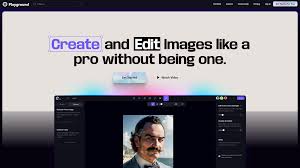

Leave a Reply